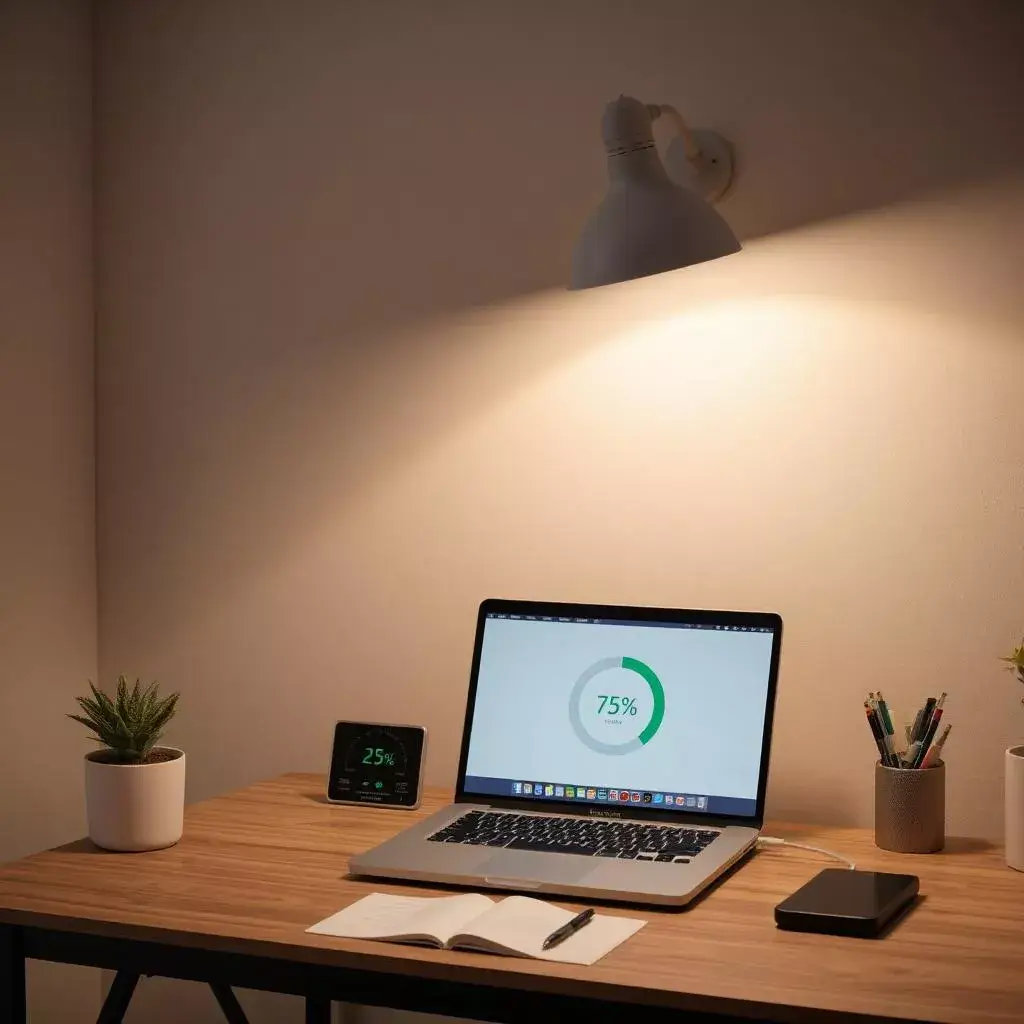1. Introduction
- With computers being an essential part of daily work and personal life, reducing their energy consumption is crucial for both cost savings and environmental sustainability. Simple changes in how we use and maintain computers can significantly lower electricity usage and carbon footprint.
- This article explores practical and effective ways to make your computer usage more energy-efficient.
2. Adjusting Power Settings for Energy Savings
Enable Power-Saving Mode: Most operating systems have built-in power-saving settings that reduce energy use when the device is idle.
Automatic Sleep Mode: Set your computer to enter sleep or hibernate mode after a few minutes of inactivity.
Dim Your Screen Brightness: Lowering the brightness can reduce power consumption, especially on laptops.
Turn Off the Screen When Idle: Instead of using screensavers, simply turn off the display when not in use.
Use Battery-Saving Features: Laptops often come with specific battery optimization settings that extend usage time while consuming less power.
3. Using Energy-Efficient Monitors and Peripherals
Choose an LED or OLED Monitor: These screens consume significantly less power compared to older LCD and CRT monitors.
Unplug Unused Peripherals: Printers, external hard drives, and webcams still draw power when plugged in.
Use a Smart Power Strip: Automatically turns off power to peripherals when the computer shuts down.
Turn Off Unused Bluetooth and Wi-Fi Connections: Wireless connections consume additional energy when left on unnecessarily.
Opt for Wireless Peripherals: Energy-efficient wireless keyboards and mice consume less power than wired versions.
4. Managing Software to Reduce CPU Load
Close Unnecessary Applications: Running multiple applications in the background increases CPU usage and energy consumption.
Disable Auto-Running Programs: Many apps launch at startup, consuming energy even when not in use.
Use Lightweight Browsers: Some web browsers consume more RAM and CPU power; choosing an optimized browser can help save energy.
Keep Software Updated: New updates often include performance improvements that enhance efficiency.
Avoid Heavy Animations and Background Effects: Disabling unnecessary visual effects can lower resource usage.
5. Optimizing Storage and Performance for Efficiency
Use Solid-State Drives (SSDs): SSDs consume less power than traditional hard drives and operate faster.
Defragment Traditional Hard Drives: Regular defragmentation can reduce the effort needed to access files, saving energy.
Delete Unnecessary Files and Programs: Keeping a lean system helps prevent excessive hard drive activity.
Enable Background File Compression: Helps reduce storage space and power needed for data retrieval.
Cloud Storage Optimization: Choose cloud services with energy-efficient data centers to minimize environmental impact.
6. Reducing Energy Consumption While Working
Use a Laptop Instead of a Desktop: Laptops are generally more energy-efficient than desktop computers.
Avoid Using the Computer for Small Tasks: Use your phone for minor tasks like checking emails instead of waking up your PC.
Charge Devices During Off-Peak Hours: Helps reduce stress on the power grid and optimizes energy usage.
Turn Off Wi-Fi When Not Needed: Disabling Wi-Fi when not in use reduces power consumption.
Use Dark Mode in Apps and Browsers: Dark backgrounds consume less energy on OLED and AMOLED screens.
7. The Impact of Cooling and Ventilation on Energy Usage
Clean Dust from Fans and Vents: Prevents overheating and reduces the need for extra cooling power.
Use a Cooling Pad for Laptops: Helps dissipate heat efficiently, reducing energy consumption.
Position Your Computer in a Well-Ventilated Area: Allows heat to escape easily, minimizing energy waste.
Close Unnecessary Background Programs: Reduces system load, helping the processor stay cool.
Turn Off the Computer When Not Needed: Fully shutting down instead of leaving it on standby can save a significant amount of energy.
8. Energy-Saving Benefits of Cloud Computing
Reduce Local Storage Dependence: Cloud storage allows energy-efficient access to files.
Use Cloud-Based Productivity Tools: Helps reduce the need for power-hungry applications.
Opt for Virtual Machines Instead of Physical Servers: Uses fewer resources and less energy.
Ensure Cloud Providers Use Green Energy: Choose services that operate on renewable energy.
Minimize Cloud Synchronization Frequency: Reducing auto-syncing intervals can save energy.
9. Comparing Energy Consumption: Laptops vs. Desktops
| Feature | Laptops | Desktops |
| Power Usage | 30-60 watts | 200-500 watts |
| Portability | High | Low |
| Cooling Needs | Lower | Higher |
| Battery Use | Built-in power efficiency | Always requires power |
| Longevity | Generally longer due to lower heat generation | More prone to overheating |
10. Green Practices for Corporate and Home Offices
Use Shared Workstations: Reduces the number of computers running simultaneously.
Enable Remote Work Options: Minimizes energy use in office spaces.
Encourage Sustainable IT Policies: Companies should invest in energy-efficient tech.
Use Energy Star Certified Equipment: Ensures the lowest possible power consumption.
Recycle Old Electronics Responsibly: Prevents e-waste pollution.
11. Challenges of Energy Efficiency in Computing
Initial Cost of Upgrading to Efficient Devices: Some energy-saving computers and peripherals can be expensive.
Compatibility Issues with Older Systems: Newer energy-efficient technologies may not always work with older hardware.
Lack of Awareness About Energy-Saving Practices: Many users do not actively optimize their settings for efficiency.
Power Consumption from Background Services: Auto-syncing apps and constant internet connectivity can drain energy.
Balancing Performance with Energy Saving: Some power-saving settings may impact device performance.
12. Conclusion
By making simple changes to how we use computers, we can significantly reduce energy consumption, lower costs, and contribute to a greener environment. Whether through adjusting power settings, optimizing software, or using energy-efficient peripherals, small efforts can make a big impact on reducing our carbon footprint.
Investing in energy-efficient technology and being mindful of everyday habits can lead to long-term sustainability and cost savings.
Disclaimers
Energy savings may vary depending on individual device usage and settings.
Some power-saving features may impact system performance.
The effectiveness of cloud computing depends on the service provider’s sustainability policies.
Recommendations are based on general energy-saving principles and may not apply to all users.
Users should always verify compatibility before making hardware or software upgrades.
Author: Dipika Kumari
Publication Date: 27-03-2025
Email: [email protected]